


Change Email Address
As of Rentastic Version 1.2.1 you can now change your email address with the following steps.
On the desktop/web version of Rentastic, hover over your name in the top right-hand corner.
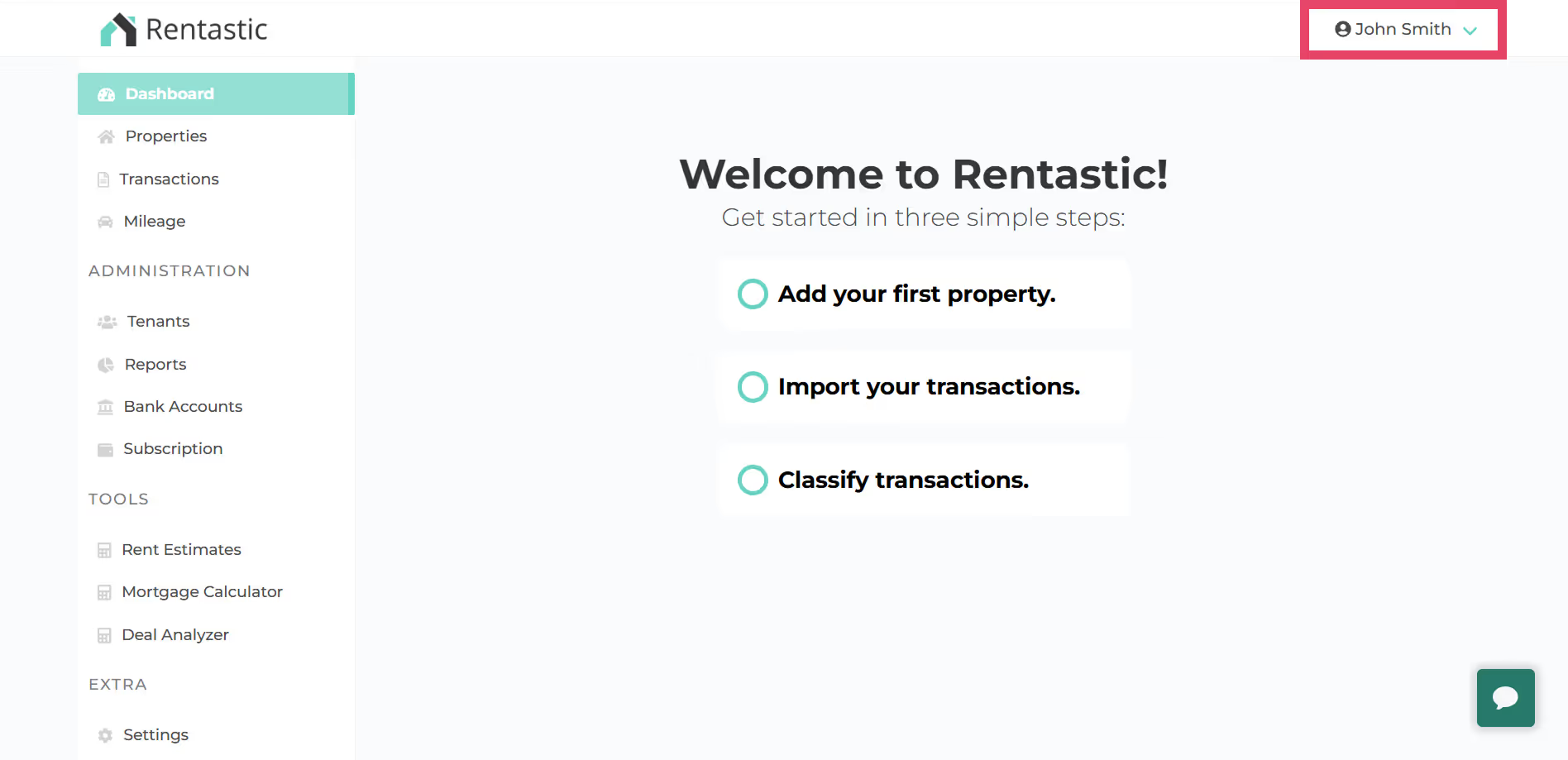
Select “Change Email Address”
.avif)
Enter your New Email Address in the text field
.avif)
Click on Change email Button
.avif)
An email will be sent to your new email address. If you have not received it you can also click on the "Resend Verification email".
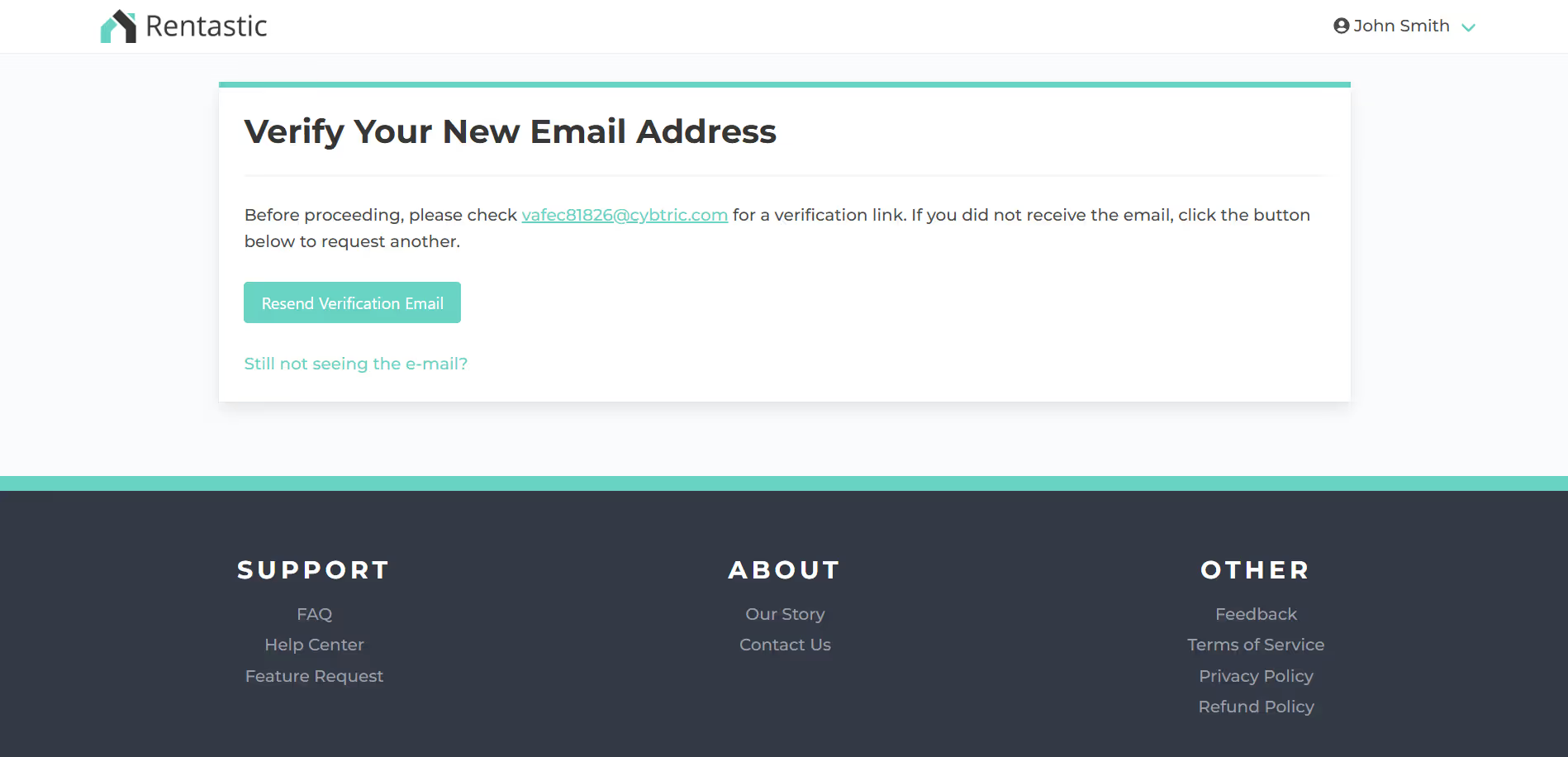
Check your inbox and verify your new email there.
.avif)
You will be redirected to a confirmation page and the dashboard after a few seconds. Your email address will now be changed and you can now log in with your new email address.
.avif)
You will also receive an email confirming this to your old email. In case you receive this and you did not make this change contact support@rentastic.io.
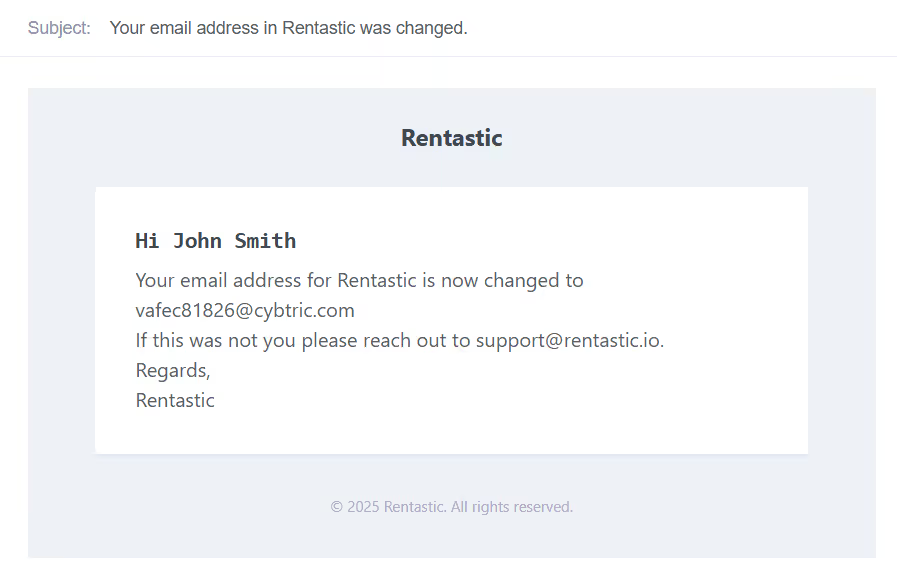
Change Password
You can change your password by using the following steps:
On the desktop/web version of Rentastic, hover over your name in the top right-hand corner.
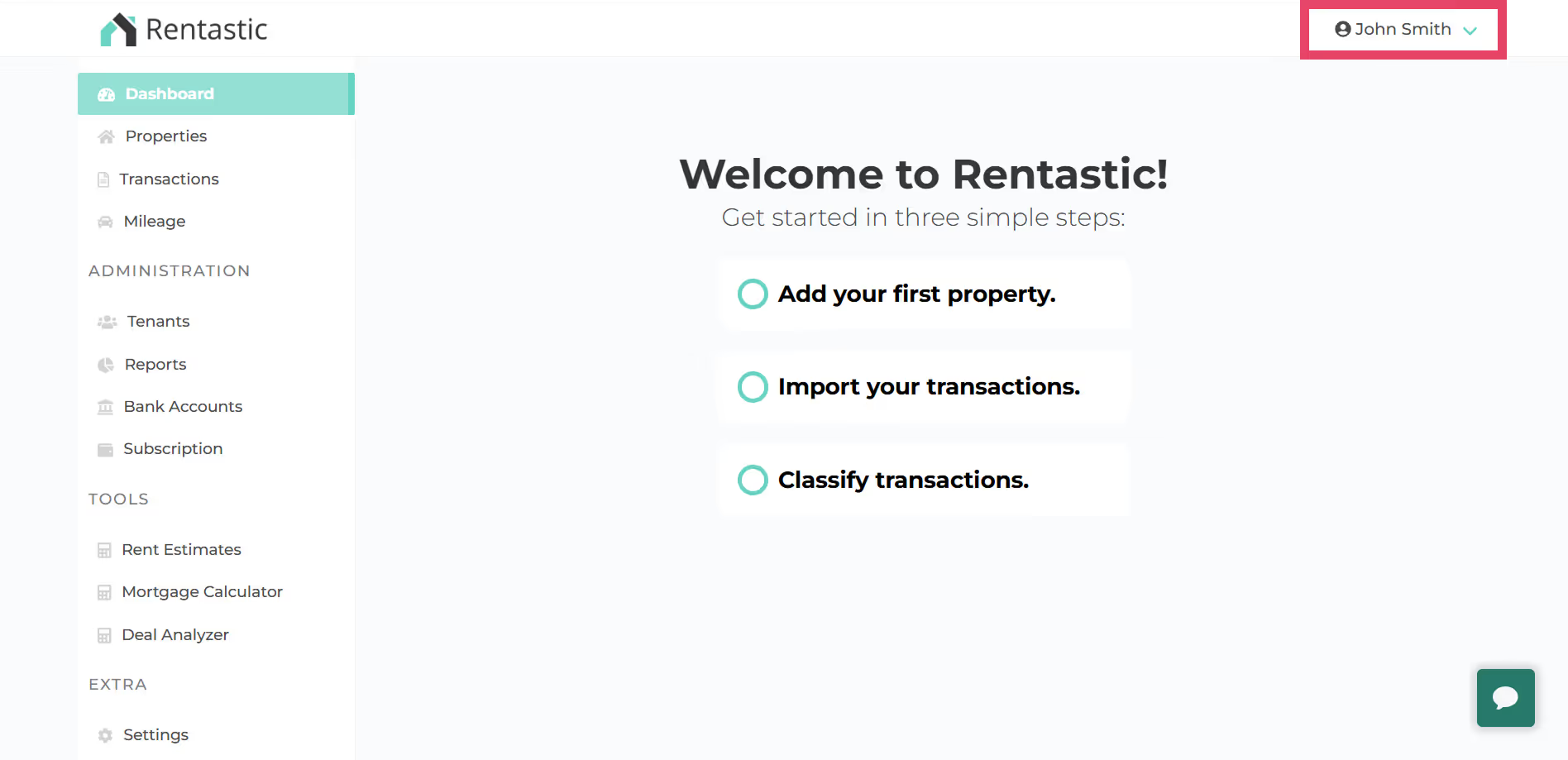
Select “Change Password”
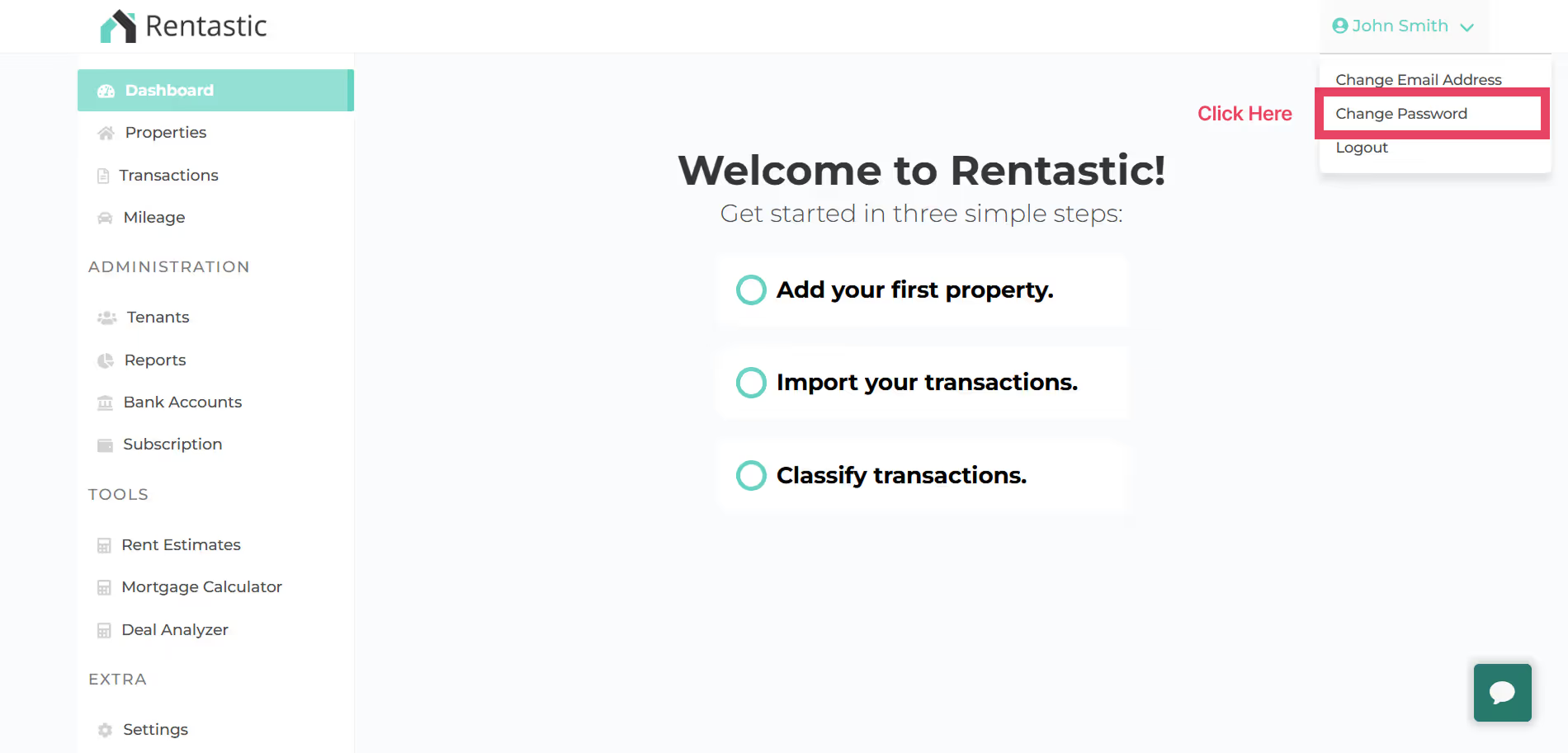
Enter your current password
Enter your new password
Confirm your new password

Confirm your new password

Alternatively, you can also go directly to this URL if you’re logged in: https://rentastic.io/changePassword
Upon successful change, you should be greeted with a confirmation message.






