


The split transactions feature is only available to paid users.

Splitting a transaction allows you to split a single transaction into two or more separate transactions. This is useful, for example, if you’re paying one contractor for doing work on two properties, but you want to track them separately.
To split a transaction:
On the “Transactions” screen, click on the name of the transaction to edit.
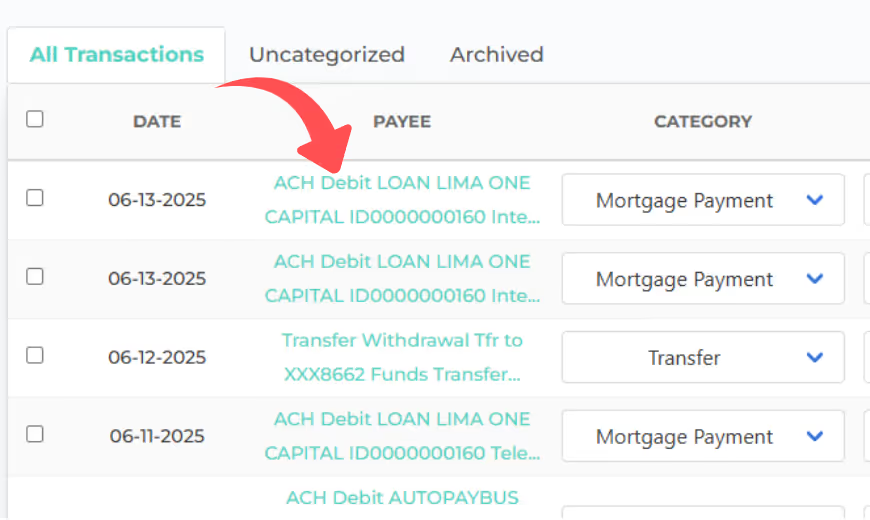
Next, click on the “Split” button below the amount.
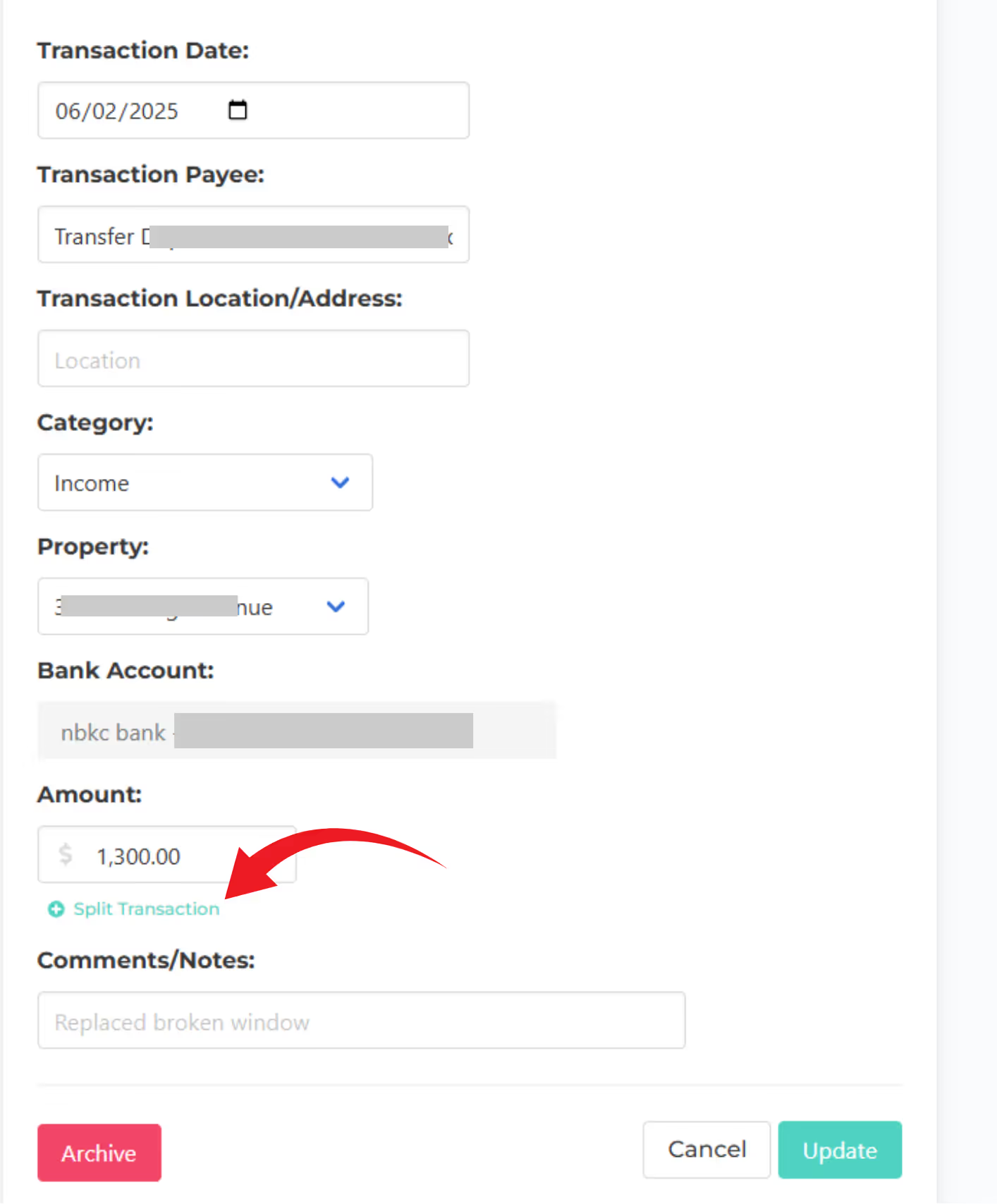
An additional input field will appear

Enter the desired dollar amount for the second transaction. Notice that the original dollar amount will automatically change to reflect the difference in the split.

Click “Update”. You’ll notice that you now have two transactions listed.

Now that you have two separate transactions, you can classify them independently, as you would any other transaction.
Keep in mind that when splitting a transaction, the two new transactions amount must total the original transaction amount. For example, if the original transaction amount is $300, the two new transactions must be $200 and $100 respectively.





